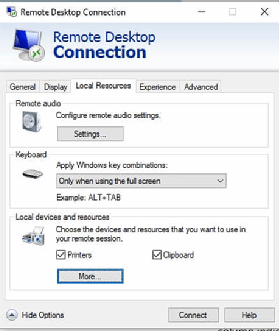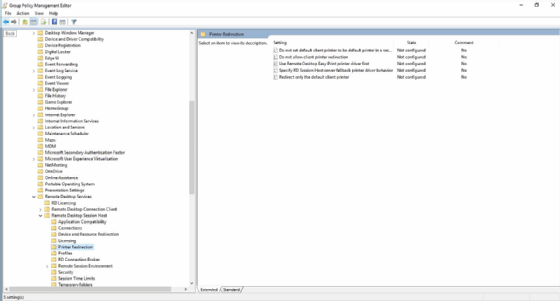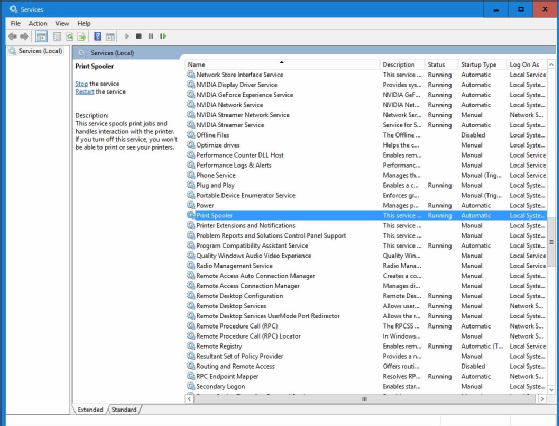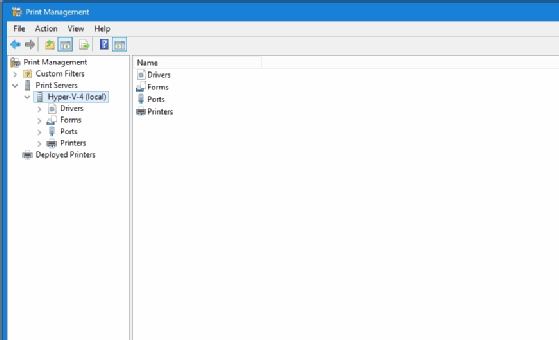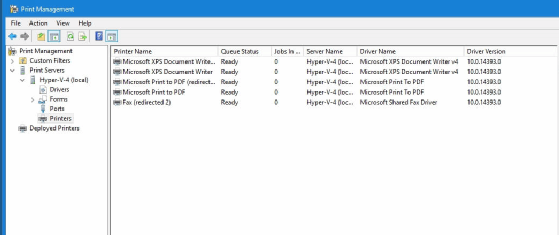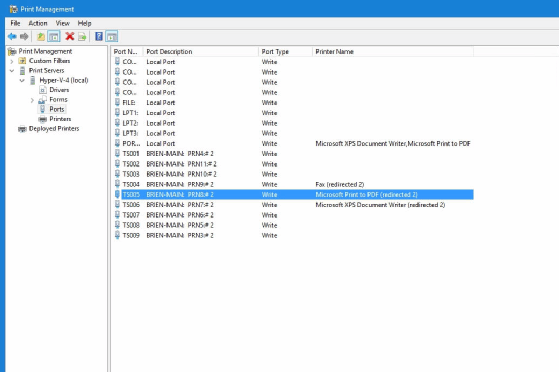When using RDP or [RDS] (Remote Desktop) you use two forms of printers
those directly added to the Vision servers
those using printer redirection
Please be aware that your local operating system should be on which is still fully supported, security issues can arise from this style of connectivity and older versions of operating system may not have the correct security level needed.
This is a useful site to review to ensure you have a supported version Product - End of Life
Printers on the Server
These are printers which are loaded onto the server print server and will send a print job to a network print server at your end of the link. These are primarily used for printing picking, delivery, collection, labels; in essence everything where there are transactional processes which print.
They are also used because many of the print jobs require a service to be running which checks information prior to printing such as picking stages, customs regulations, approval numbers, manifesting.
When printing from a server the server print server needs to be able to SEE the printer at the remote end to be able to print otherwise items just site in the queue.
The network to network printing uses a VPN to send print jobs from one network to another.
Adding a new printer to the server
This is passed to our technical team, the turnaround time for new services is within 5 days of your ticket being logged with them, you can request this through the Vision ticket system and it will be passed to the technical team.
When setting up a new printer from the server we will assume that you already have an operational VPN in place to allow the server to see the printer when you make the request.
The information we need to know is
The fixed IP address of the printer (this must be fixed it can not vary)
Printer Make and Model number
If a label printer then the paper size
If you are not using the default settings then let us know and we can force specific paper tray usage (although this sometimes does not work)
A friendly name to describe the printer, one you will easily recognise and we would suggest using the site code to identify the site and potentially the use of the printer and perhaps the last digits of the fixed IP, we would encourage you not to use peoples names in the friendly name as people leave !
Your support for the server does not include configuration changes and if you do not have a support contact with us then each change is a charge per ticket.
Printer Redirection (RDP Printing)
This is when you ask for a list of printers and your locally installed printers are showing on the list, effectively the server pushes the job to printer redirection through your remote desktop client.
This is not supported by Vision support team. The information below is offered as a suggestion to help you or your own IT people to resolve the issue.
Printing to label printers using USB from the PC and RDP printing is notoriously problematic and to avoid this we would ALWAYS suggest that you connect these to the network and have them installed as a network server printer (see section above)
There are several reasons why this does not always work
These are suggestions and something your own network support team may need
The Client does not support RDP printing
If a user complains about RDP printer redirection not working while connected to a Microsoft RDP session in RDS, you can't assume that the user is working from a Windows device. The user could be working from a macOS device, a web client, a smartphone or something else.
The problem with this is that not all RDP clients are created equal. Some RDP clients support certain features and capabilities, while other clients do not. Printing is one such capability.
Microsoft provides a chart that illustrates which clients support printing and which do not. Simply put, macOS has limited support for printing and web clients only support PDF printing. Android, iOS and universal clients do not support printing.
Printer Redirection has been turned off
The Microsoft RDP client itself is what controls hardware redirection -- the terminal services do not. The client contains settings that make it possible to enable or disable the redirection of various hardware types. If an admin disables print redirection, then print jobs will be sent to the device's locally mapped print device rather than being sent to a remote print device via the RDP.
Group Policy is blocking printer redirection
Not surprisingly, any modern version of Windows contains Group Policy settings related to device redirection. Among these settings is one that you can use to either allow or forbid printer redirection.
You can find the printer-related settings at Computer Configuration > Policies > Administrative Templates > Windows Components > Remote Desktop Services > Remote Desktop Session Host > Printer Redirection.
This is controlled by the server administrator, we do not normally add this policy to block printer redirection.
The remote machine is not acting as a print server
If you're redirecting printing through RDS, then you'll need to configure the remote machine to act as a print server, even if the print devices are not directly connected to that server. Windows Server is configured by default to act as a print server, but you should still make sure that this functionality has not been disabled.
To do this, you will first need to make sure that the Print Spooler service is running on the server. Simply enter the SERVICES.MSC command in the server's Run prompt to open the Service Control Manager.
Next, open the Server Manager and select the Print Management command from the Tools menu. Make sure that the server is listed by name in the Print Servers section.
The server does not recognise the printer
If RDP printer redirection is not working properly, then open the Print Management console on the remote server and expand the Printers container for the print server. It should list the printer that you are trying to print to. While you are at it, check the Drivers container to make sure that the correct driver is listed for the printer.
Make sure that the Printers container lists the remote printer.
Finally, check the Ports container. This container should confirm printer redirection from the client. For example, a desktop named Brien-Main is redirecting Microsoft Print to PDF to a remote print server through port number TS005.
What to Do if you have an issue
As the vision support team do not support your local network / machine you should request your IT support to review the above points. If they all check out then let us know you have checked these and we will double check the server end for the settings (however we do not block this)
If it is working for other printers then this is not blocked from the server