The Stock Menu creation group allows you multiple options to set up product codes within Commerce, as well as add suppliers and producers.
Some of the options are also replicated within the Purchase → Creation Menu as you will need to use the options whilst entering a new purchase order, the links below will take you to the correct pages.

This section deals with the 6 icons within the creation groups shown above, those options are ![]()
Menu Option | Direct Link to the Relevant page |
|---|---|
Create New Product | |
New Dynamic Product | https://visionsoftware.atlassian.net/wiki/spaces/VC/pages/549224461#Dynamic-Product |
Product Replication | https://visionsoftware.atlassian.net/wiki/spaces/VC/pages/549224461#Product-Replication |
LWIN Product Creation | https://visionsoftware.atlassian.net/wiki/spaces/VC/pages/549224461#LWIN-Product-Creation |
New Supplier | https://visionsoftware.atlassian.net/wiki/spaces/VC/pages/547946646/Purchase+Creation#Supplier |
New Producer / Brand |
You should be able to click on the links above and be re-directed, to learn more about the options of how to create a product code click the links above or go to the sections below
|
A replicate product is used to replicate a product that you have already set up to a new Product Code. 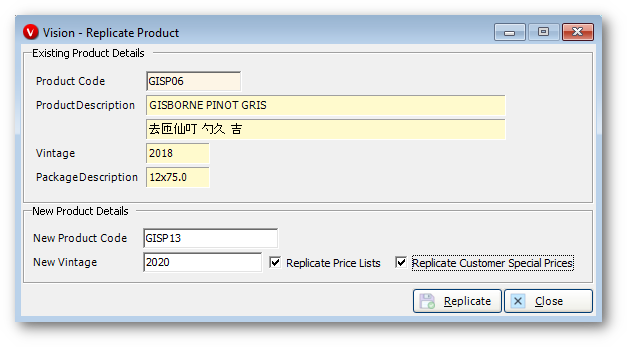
The information from the existing product code will be passed over to the new code, however, no transactional data or stockholding information will be replicated. |
This page is for Version 3 onwards This is a licensed module. This page is for Version 3 onwards This is a licensed module. LWIN Product uses Liv-ex information to create your product. When you click the Retrieve button, this will connect to Liv-ex and populate a list of matching results in the screen for you to select the correct match from, which will then pre-populate as many fields as possible on the screen, and allow you to create new records for the non-free text fields such as the ‘Region’ |